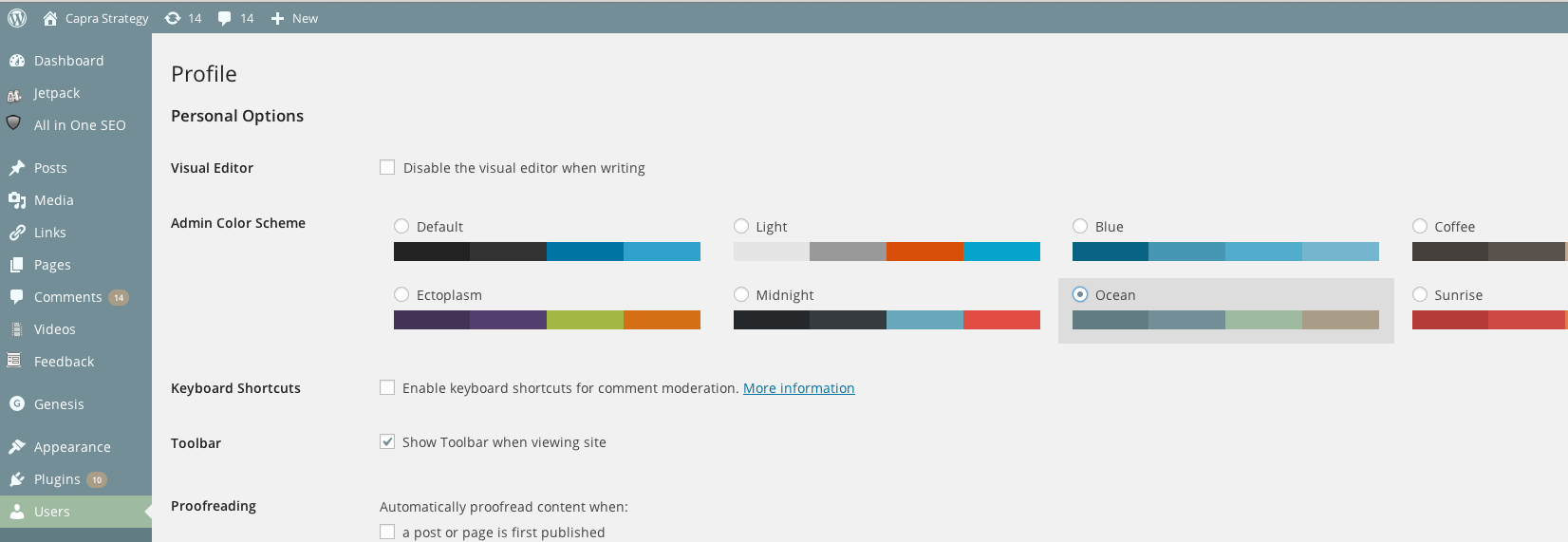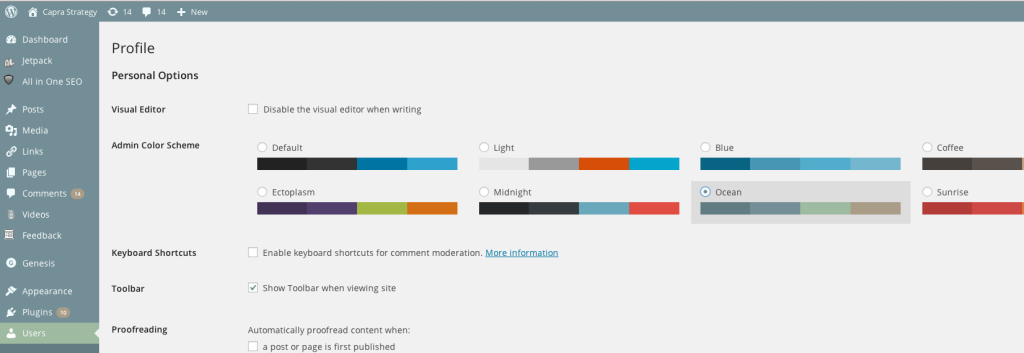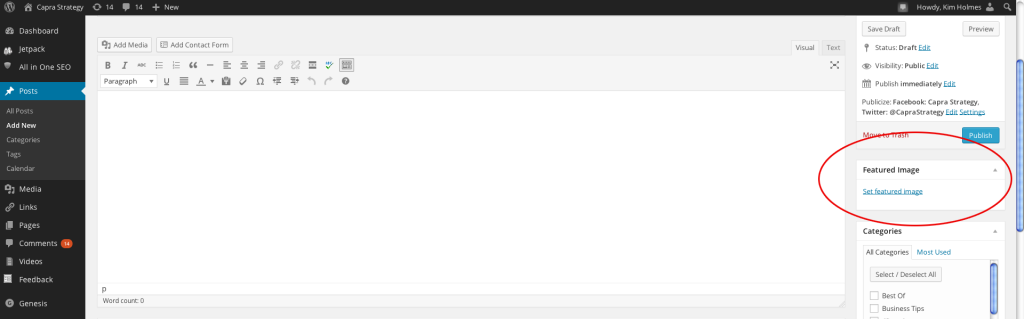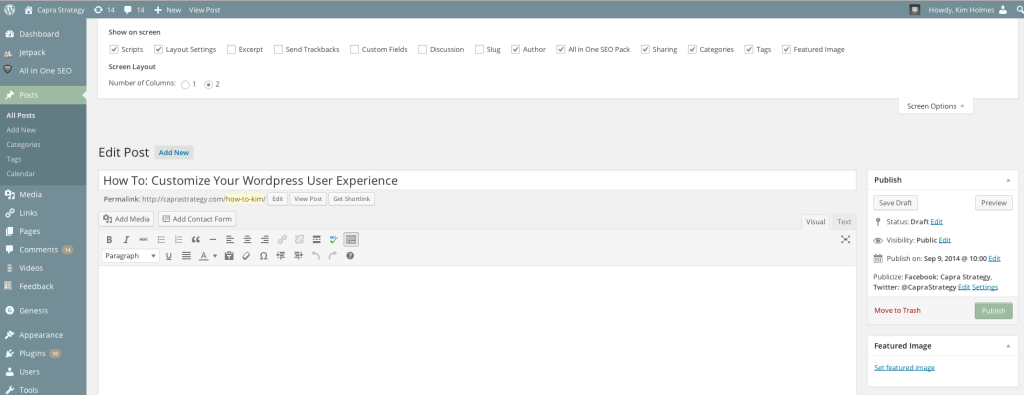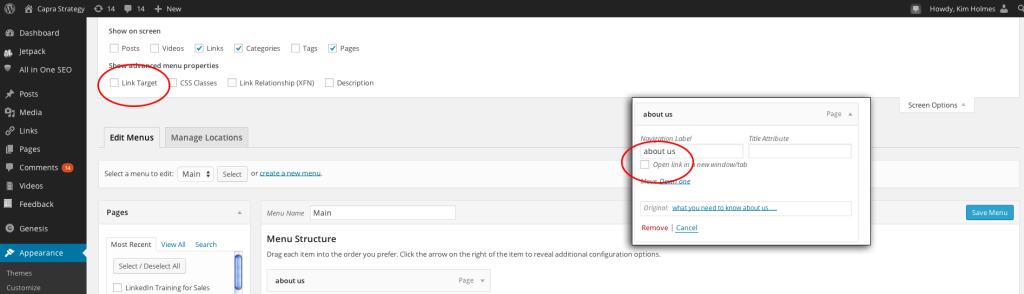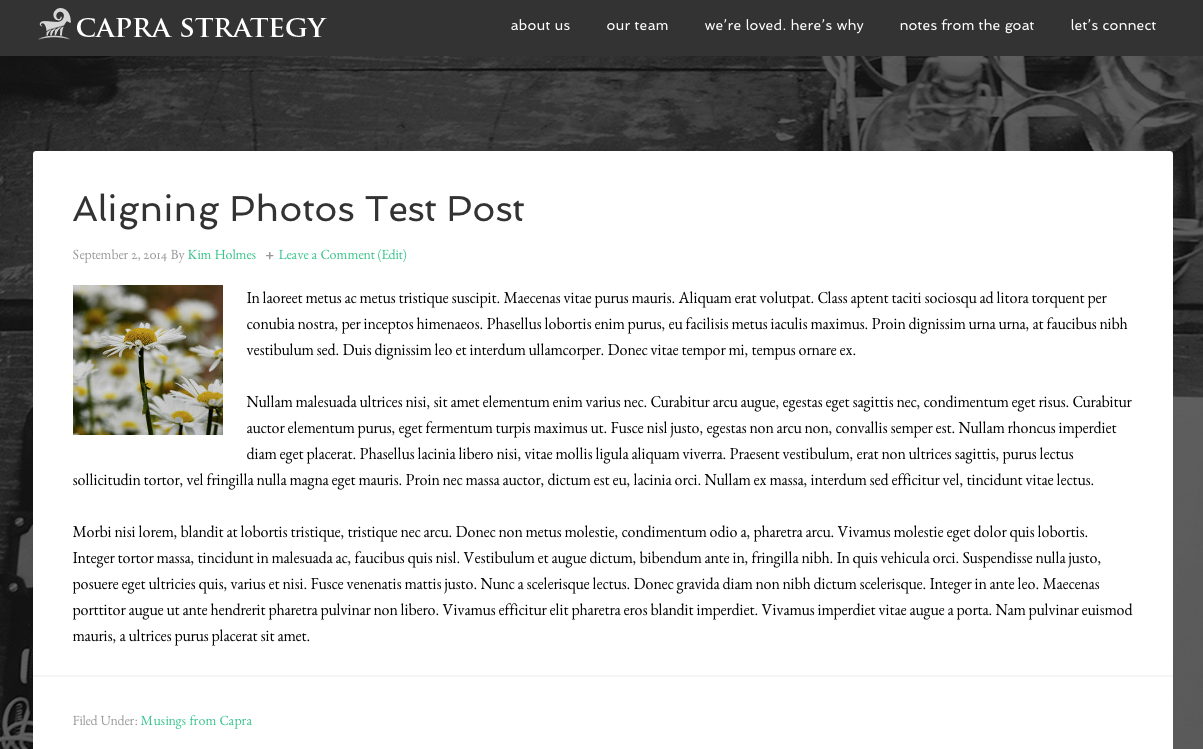How To Customize Your WordPress User Experience
There are a few things you can do to customize your WordPress experience, either to fit your taste or your needs. The first is to adjust the color scheme WordPress uses when you are logged in. This has no technical effect on your productivity or efficiency, but it can simply make your experience more enjoyable if you are using your WordPress dashboard often. You can find these options on your profile page.
The other main area you can adjust, depending on your user permissions, is your page/post compose screens. First, you can select what you can and can not see using the expand arrow by “Screen Options” at the top of the page. Some areas of the post window you may never use and you can choose to hide those from view. Some areas may need to stay hidden so that you don’t inadvertently change things you don’t intend to change – like template files or layouts, depending on your theme.
And once you’ve decided what you want to see, you can click and drag certain elements around so that they’re above the fold if you need them more than other areas. I like to keep the “Featured Image” block at the top as a reminder to set that element when I compose a post.
And finally – another element hidden by “Screen Options” relates to your navigation menus on your theme. This seems to be something sought out most by beginner WordPress users. What if you want your links on your navigation window to open in a new window? Even users who know the HTML to use can’t figure out where to put that in order to force their links to open in a new Window. Well, this is one of the things hidden by the “Screen Options” expandable menu. You simply have to click the expand arrow on your Menu page (under “Appearance” on your dashboard sidebar) and you’ll see the checkbox to display “Link Target.” If you check that box, then any link you add to your menu will display to option to open in a new window.
These are just a few areas within the WordPress dashboard where you might want to make changes depending on your user permissions and your needs.
Do you have any other WordPress questions? Feel free to ask us so we can address your needs!